How to Set Reminders Based on Participants’ Preferences
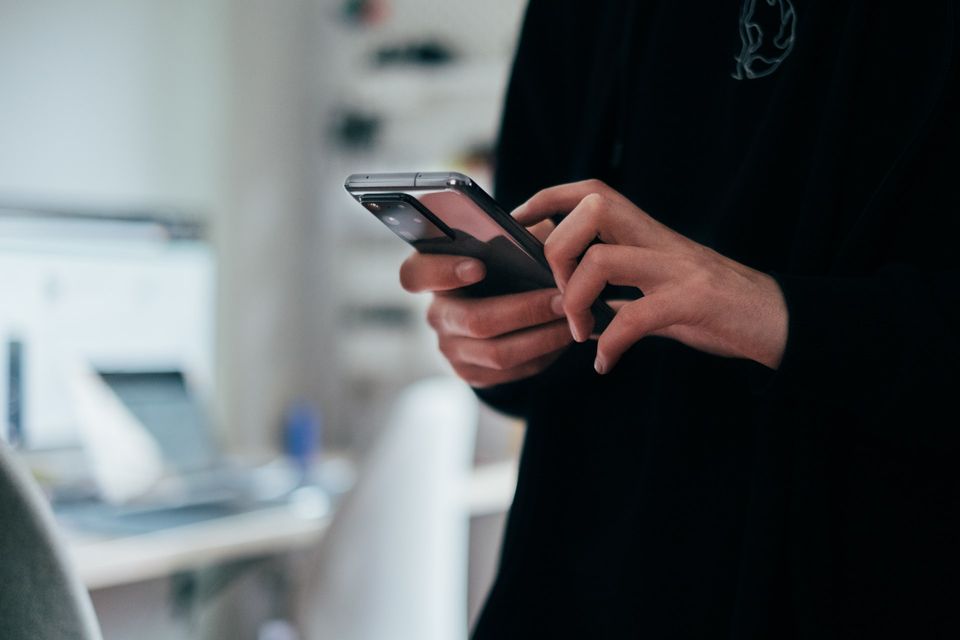
The low compliance rate of a research work is one of the main reasons why a study fails. A 2019 study on how to maximize participation in online surveys found that one of the first steps towards recruiting the appropriate participants is finding people who are interested in the researched topic, are interested in voicing their opinion, and are willing to put time and effort into taking part in a study. On the other hand, researchers can increase their chances of receiving responses by designing a clear survey and sending an attractive invitation for it.
Preserving the connection between researchers and respondents is another important factor that contributes to increasing the compliance rate. Sending reminders to participants during their time on the study will induce a sense of obligation that can help your research. The number of these reminders can be decided by your participants. By considering your respondents’ preferences, this obligation will be combined with a sense of respect and trust—the more personalized the experience, the greater the chance of participation.
Ethica provides various features to further personalize its users’ experience with the research tool. The application’s flexible study protocols allow researchers to employ the specified notifications based on participants’ needs. These notifications remind participants of their registered study’s activities that they need to take part in. Ethica allows for further communication between researchers and participants by featuring single and multiple reminders for each activity.
For example, researchers can give participants the freedom of choosing how many notifications they would prefer to receive every day. Imagine you are conducting a study to find out participants’ daily carbohydrate consumption. As they need to log in the amount of food they eat every day in a survey, you want to send SMS notifications to participants as a reminder. If you want participants to have a say in the number of notifications they receive, you need to create two surveys and customize them accordingly. Here is how to go about it:
1-Create a Baseline Survey
To get started with the example, you can create a baseline survey and ask participants about their preferred number of daily survey notifications. To do that, you need to go to the Researcher Dashboard, open Activities from the left-side panel, create a Survey, and name it “Baseline Survey”.
Once you’re directed to the Survey Editor page, you can add the following Single Answer question to the survey:
“How many times a day would you like to receive survey notifications?”
Next, add three options as “1”, “2”, and “3”.
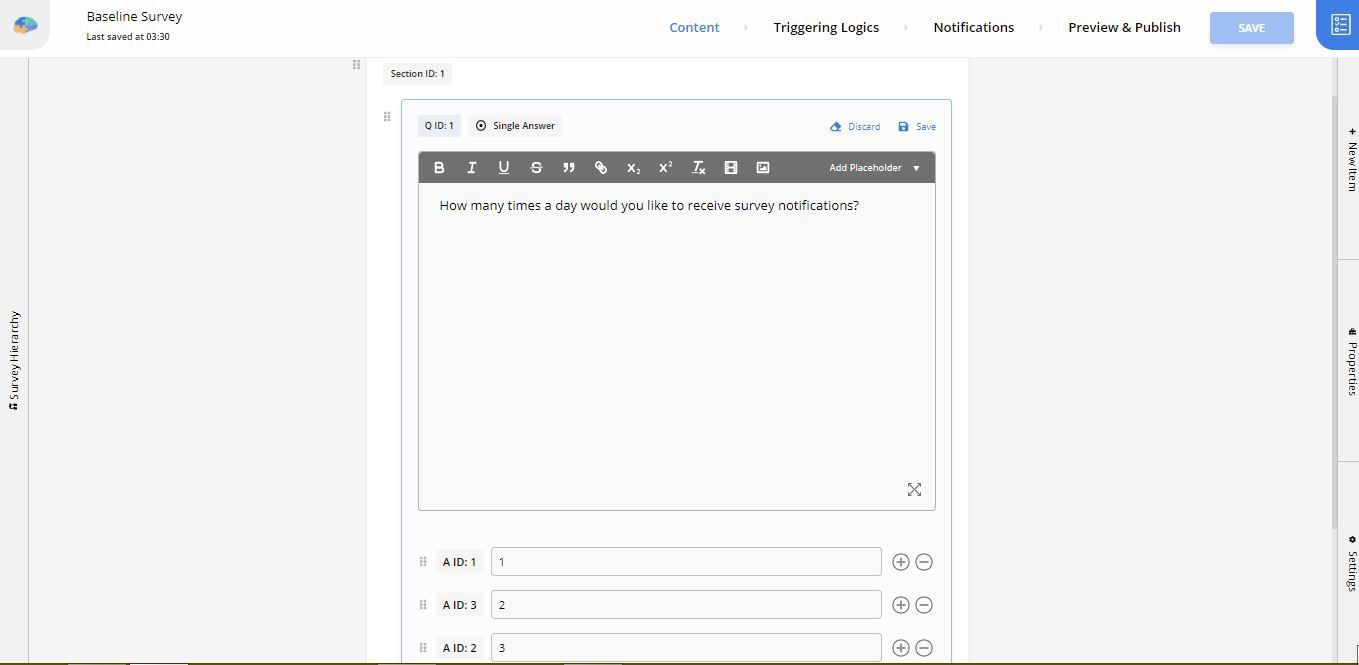
Remember the question ID, the answer IDs, and the survey ID for later.
Assuming you are already familiar with the basics of survey customization, we now move on to creating the next survey. For more information on how to customize a survey, check here.
2-Create the Experience Sampling Survey
Following our example, we now need a survey that asks participants about their daily carb intake. To create this survey, you need to open Activities from the left-side panel, create a Survey, and name it “Carb Intake”.
In the Content section, add questions about common food which are high in carbohydrates. You can add a Number question like the following:
“How many loaves of bread did you have yesterday?”
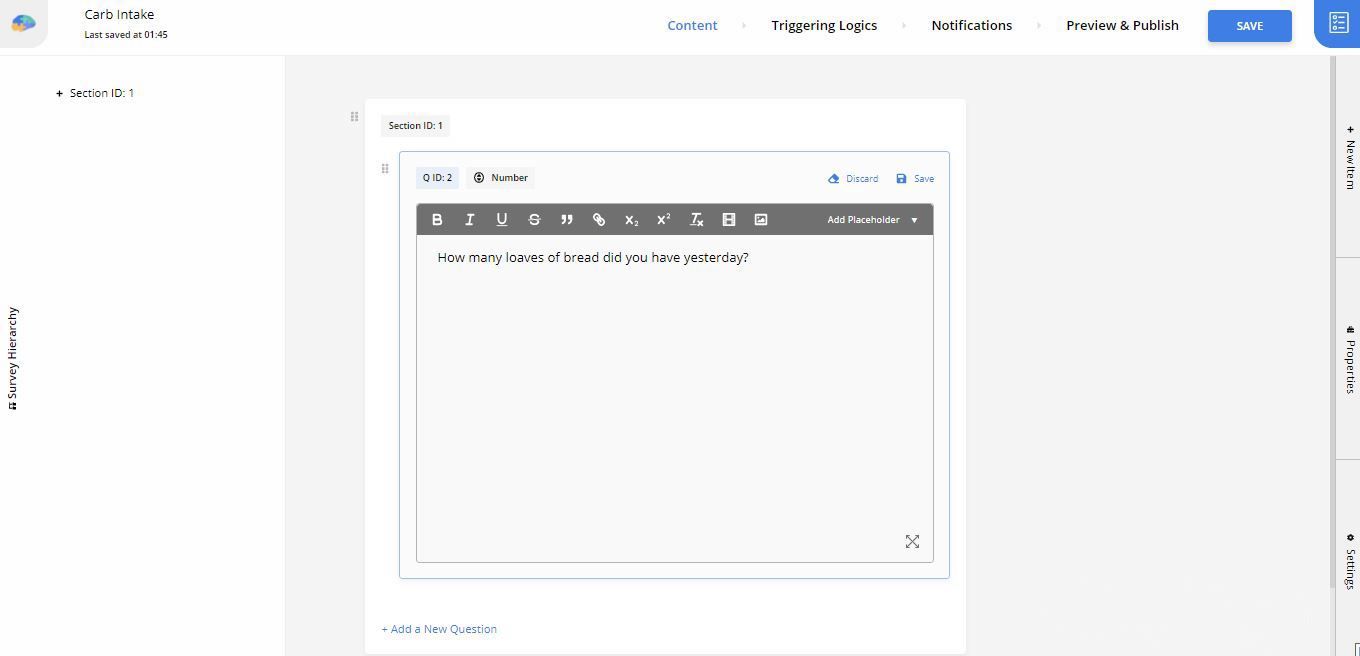
3-Add Notifications
Since you’ve asked participants to choose between one, two, or three daily notifications in the Baseline Survey (see step 1), you now need to add three notifications to your “Carb Intake” survey. You can schedule these notifications to happen in two-hour intervals.
On the Survey Editor page, click on Notifications in the top panel. Select Add a notification and set it to Send the notification after 0 hours. Next, you need to choose the type of your notification. Check SMS and type in the message you want participants to receive in the text box as follows:
“Don’t Forget to Log In Your Carb Intake Information Today!”
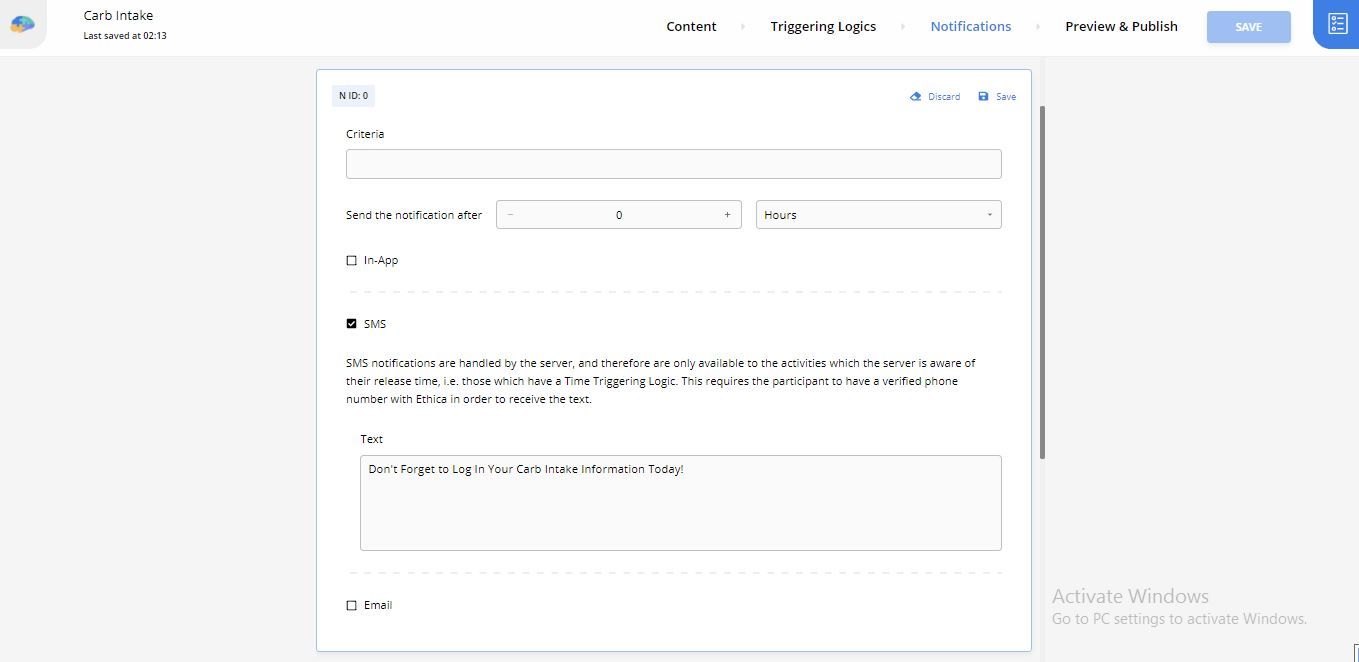
Next, add two more notifications with the same modifications and set them to Send the notification after 2 hours, and 4 hours.
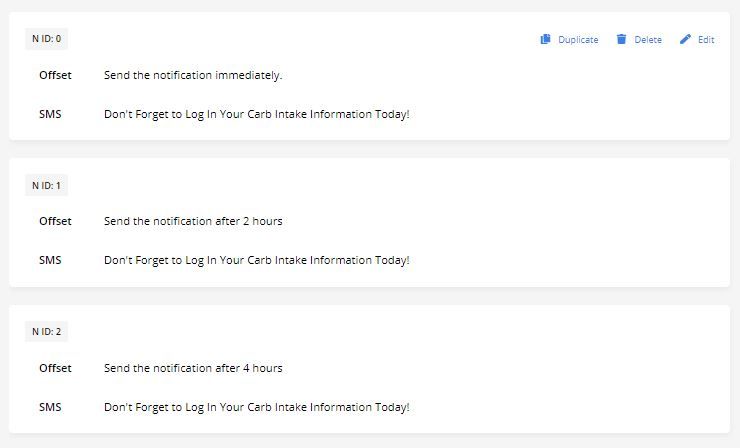
Remember these notification IDs for the next step.
5-Add Triggering Logics
Now it’s time to specify how and when the survey should be prompted to participants and put those notifications to use. In this example, we want each Triggering Logic (TL) to prompt the survey based on participants’ answers to the Baseline Survey question (See step 1). And according to the three answers provided, we need three TLs.
Let’s begin with the first one. While on the Survey Editor page, click on Triggering Logics from the top panel. Next, add a Time TL from the bottom of your screen and start modifying it in the dialog box that opens.
Since you want the Time TL to prompt the “Carb Intake” survey every day, you should check the Repeatedly trigger the activity button, and modify it to Repeat Daily every 1 day.
Next, you should set criteria for the Time TL. Criteria in Ethica allow researchers to define customized behaviours for different parts of the study. In our example, you want the first triggering logic to prompt the survey to the participant and send only one notification throughout the day.
This TL only triggers the “Carb Intake” survey if the answer to question ID: 1 from the Baseline Survey (ID: 12872), is the answer ID: 1. For that, you need to type this syntax in the Criteria section of the Time TL:
Q12872_1 == 1
Now that a participant is choosing to receive one notification per day, check the box next to Use only a subset of notifications, and delete the two extra notification IDs. Here, you can keep the one that notifies participants immediately (N ID: 0).
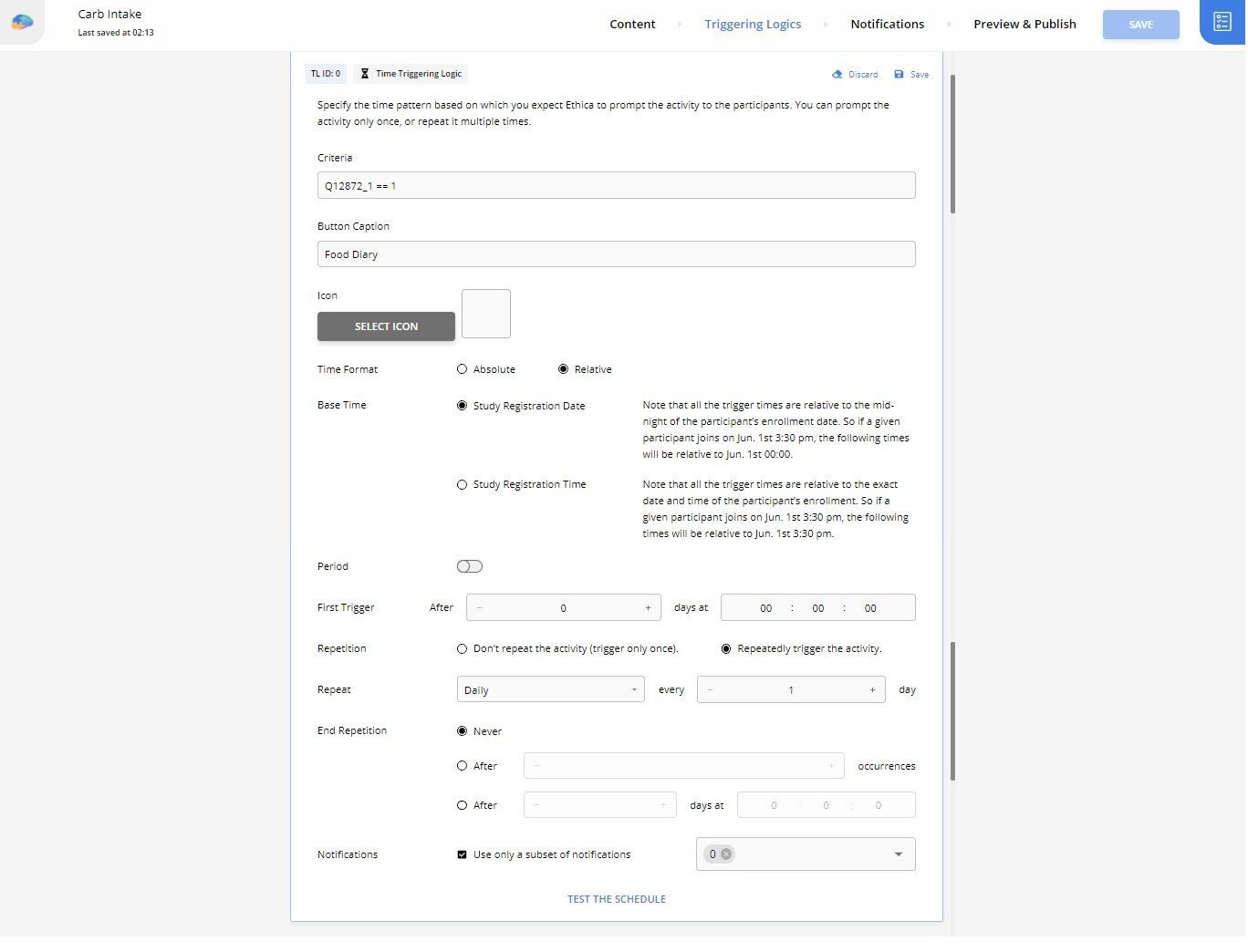
Accordingly, the second Time TL should be added and have the following syntax in the Criteria section. It should also be set to repeat daily.
Q12872_1 == 2
As the syntax shows, the second Time TL is concerned with participants who want to be notified about the survey twice a day. That means you should use only two of your defined notifications. Here, you can use the two notifications that alert participants immediately and two hours after the survey is prompted (N ID: 0, N ID: 1).

And for the third Time TL, all you need to do is use the following criteria syntax and modify the Time TL to repeat daily, as explained. The box next to Use only a subset of notifications should remain unchecked.
Q12872_1 == 3
As mentioned earlier, sending reminders to participants is one of the most influential factors contributing to a remote study’s success rate. By adding a baseline survey to your study and using the Notification and Triggering Logics features provided by Ethica research tool, you can increase the chances of getting responses from participants.
